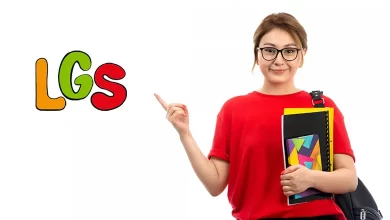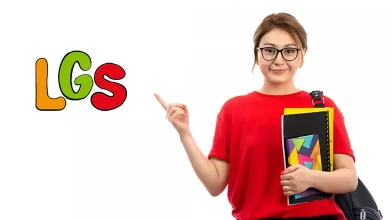Lise Taban Puanları
Bayburt Liseleri Taban Puanları ve Yüzdelik Dilimleri 2022 MEB

Bayburt Liseleri Taban Puanları ve Yüzdelik Dilimleri 2022 MEB. Liselere Giriş Sınavına hazırlanan öğrenciler için 2022 LGS Bayburt Liseleri Taban Puanları ve Bayburt Liseleri Yüzdelik Dilimleri 2022 listesini yüksek puanlı liselerden düşük puanlı liselere doğru sıraladık. Listemizde yer alan veriler 26 Temmuz 2021 yılında ilan edilen merkezi sınav ile öğrenci alan orta öğretim kurumları yerleştirme sonuçlarına göre tercihe son yerleşen öğrencinin puanıdır. Yüzdelik Dilimler ve Taban Puanları MEB’ den alınmıştır.
Bayburt Liseleri Taban Puanları ve Yüzdelik Dilimleri 2022

2021 Bayburt Lise Taban Puanları tablosu aşağıdaki gibidir Bu veriler 2022 LGS’ de Bayburt liselerini tercih edecek öğrenciler adaylar için güncel nitelik taşımaktadır.
[table id=478 /]👉 Öğrenci Gündemi’ ni İnstagram’dan Takip Etmek İçin Tıklayınız