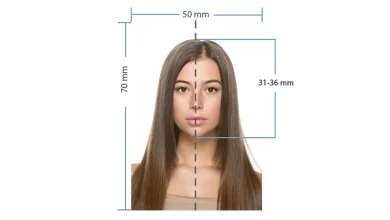EGO Tam Kart Ücreti 2022 I Ankara (EGO) Otobüs Ücretleri Ne Kadar Oldu?
Ankara (EGO) otobüs ücretleri tam kart, öğrenci ve sosyal kart ücretleri 2022 fiyat listesi...

EGO Tam Kart Ücreti 2022 I Ankara (EGO) Otobüs Ücretleri Ne Kadar Oldu?. Ankara (EGO) ulaşım ücretlerine 5 Ocak 2022 tarihinden itibaren uygulanmak üzere yüzde yüzde 36 zam uygulandı. Ayrıca, Özel Halk Otobüsleri (ÖHO) ve taksi ile dolmuş fiyatlarında da güncelleme yapıldı. Yeni zamlar ile EGO tam kart ücreti 4,5 TL olurken öğrenci ücreti de 225 basım 75 TL oldu.
2022 Ankara (EGO) Otobüs Ücretleri Ne Kadar Oldu?

5 Ocak 2022 tarihinden itibaren uygulanmak üzere EGO ücretlerine yüz de 36 zam yapıldı. Yeni zam ile birlikte tam kart ücreti 4,5 TL oldu. İşte EGO 2022 Kart ücretleri…
[table id=430 /]Yukarıda tabloda yer alan ücretler Ankaray: Metro, Teleferik, BaşkentRay ve Özel Halk Otobüsleri’nde geçerlidir.
EGO Öğrenci Ücreti 2022 Ne Kadar Oldu?

Ankara’da 2022 yılında öğrenci aylık EGO ücreti 75 Türk Lirası olarak belirlendi. Önceki düzenlemede aylık fiyat 60 TL’ydi. Ancak, biniş sayısı yeni dönemde 200’den 225’e arttırıldı. Yani, öğrenciler 2022 yılında 225 biniş için 75 Türk Lirası ödeme yapacak.
👉 Öğrenci Gündemi’ ni İnstagram’dan Takip Etmek İçin Tıklayınız