How to move contacts from iPhone to Gmail
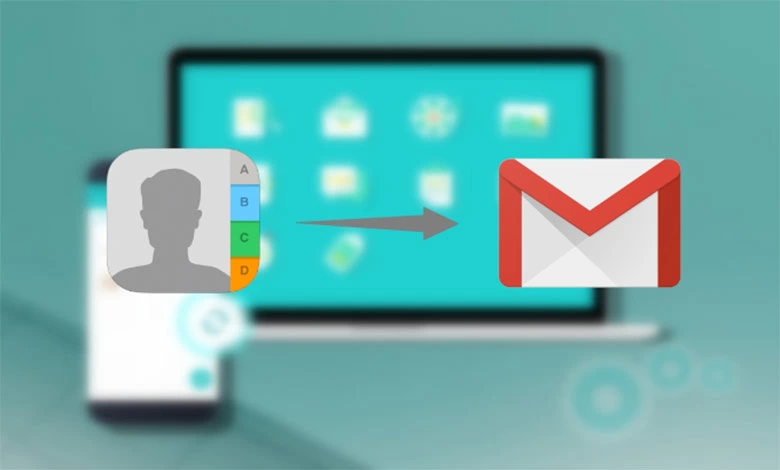
How to move contacts from iPhone to Gmail. In this article; how to sync contacts to gmail in iphone? iphone contacts to gmail, How can I transfer my contacts to Gmail? How do I export contacts from iPhone? Can I save my iPhone contacts to Google? iphone export contacts and how to transfer contacts from iphone to samsung?Let’s learn all the curious things together…
How to move contacts from iPhone to Gmail
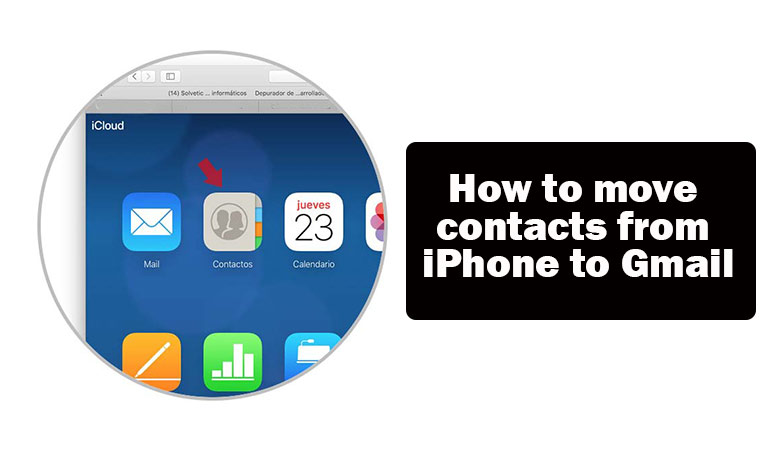
If you’re like me, you probably have a lot of contacts on your iPhone that you need to move to Gmail. But how do you do this? Don’t worry, I’ll show you how to do it quickly and easily!
First of all, you should know that you can transfer your contacts from your iPhone to Gmail via iCloud. To do this, follow these steps:
- On your iPhone, go to Settings and then tap your name at the top of the screen.
- Select iCloud and make sure Contacts is turned on.
- Open a web browser on your computer and go to iCloud.com.
- Sign in with your Apple account and select the Contacts option.
- Select the contacts you want to transfer and click the settings button (in the shape of a gear) in the bottom left corner.
- Select the Export vCard option and save the file to your computer.
- Now, go to your Gmail account in your web browser and select the Contacts option.
- Click on the settings button (in the shape of a gear) in the top right corner and select the Import option.
- Select the vCard file you saved on your computer and click the Import button.
That’s it! Your iPhone contacts will now be in Gmail.
But while this process is easy to follow, it’s important to note that it can also have minor bugs. Firstly, some contacts may not be transferred correctly due to syncing issues. Secondly, some contacts may not display correctly in Gmail because the information was not transferred correctly. And finally, sometimes there can be compatibility issues between iCloud and Gmail (so it’s important to check your contacts after the transfer to make sure everything is in order).
How to sync contacts to gmail in iphone?
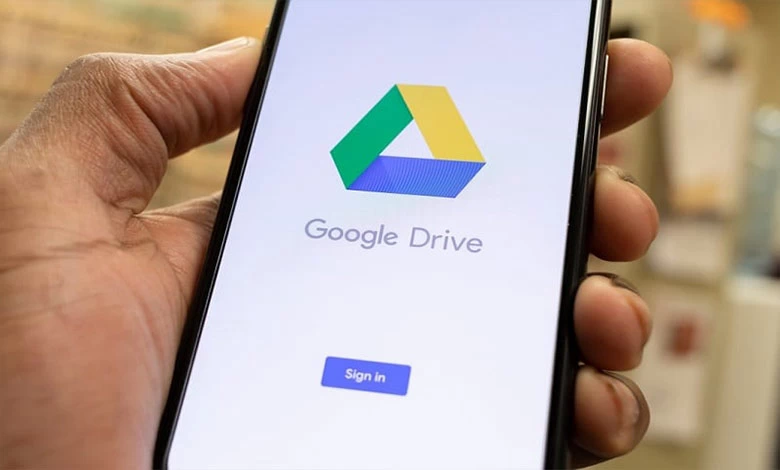
Although you can choose to sync your Gmail contacts when you initially add the Gmail account to your iPhone, you can add them later to an existing Gmail account.
Here’s how to get those Gmail contacts into your iPhone.
- On your iPhone, open the Settings app.
- Tap Mail and select Accounts.
- Tap your existing Gmail account.
- Tap Contacts toggle switch to the on position.
- Your Gmail Contacts begin to sync with the iPhone immediately.
How do I export contacts from iPhone?
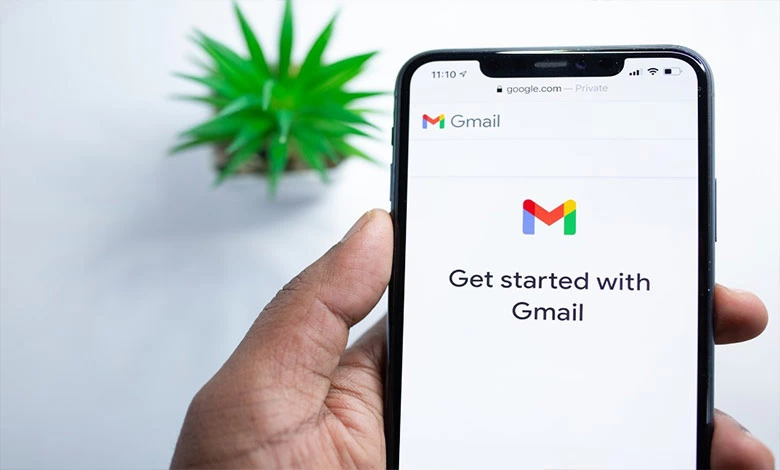
Your iPhone is not your friend when you want to copy off all your contacts, but there are ways to get that data from iOS and into the more universal comma separated values format.
Maybe you’re moving to Android, we’re not here to judge. Or perhaps you need to share your work contacts with a new colleague and don’t want to lumber them with all your relatives too. Whatever the reason, you can need to get your contacts off your iOS iPhone and edit them.
And you can do it via CSV, you can get all your contacts’ details into a document as comma separated values. Once you’ve done that, you can edit, share, or slice and dice that data in Numbers or Excel, any way you need.
The problem is that the iPhone does not help you. If you’ve also got a Mac, things are much easier, but at some point or other, you are going to need to download an app, or use a service, as well.
👉How to check the IMEI or serial number of an iPhone or find out if it’s stolen




