What is Google Translate and How to Use It? What are Google Translate Features?
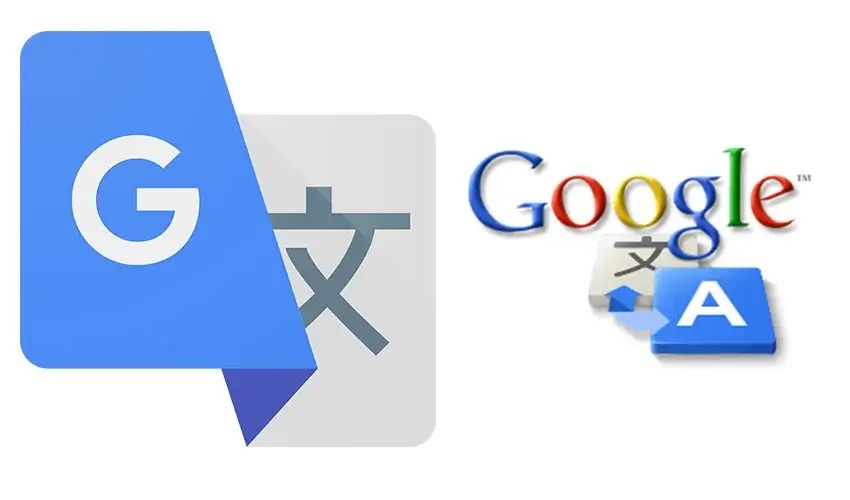
What is Google Translate and How to Use It? What are Google Translate Features? In this article, what is Google translator used for? What is Google Translate and how does it work? Is Google Translate free to use? What are the answers to the questions and what are the benefits of Google Translate? Is Google Translate good for learning? Let’s learn together…
What is Google Translate and How to Use It?

What is Google Translate, the translation service offered by Google to its users in 113 languages? What are Google Translate Features? We have compiled all the curious ones about Google Translate. We can encounter words in foreign languages in many areas, including school and business life. Thanks to Google translate, you can translate unfamiliar foreign words and texts into Turkish.
Google Translate is a translation service offered by Google. This service allows users to quickly translate texts, words and sentences between different languages. Google Translate can translate in many different languages around the world and users can easily access it through the website or mobile app. Google Translate helps people in language learning, communication, business, travel and many other areas.
Google Translate can translate in 133 languages around the world. These include common languages such as English, French, German, Spanish, Portuguese, Italian, Russian, Arabic, Chinese, Japanese and Korean. Google Translate can also translate in many other languages, including less common languages, and offers a wide range of language support to meet the needs of many users around the world.
You can find the following key features in Google Translate:
Text translation: Google Translate can translate text and translate between more than 133 different languages.
Voice translation: Google Translate can read text not only in written form, but also out loud so that you can hear the correct pronunciation.
Video translation: Google Translate can translate by video with the camera translation feature. This feature can translate by focusing on an object or text in real time.
Handwriting translation: Google Translate can also translate handwritten text with the handwriting translation feature.
Offline translation: Google Translate has the ability to translate offline in some languages.
Translation recall: Google Translate can remember and reuse previously made translations.
Glossary: Google Translate has a dictionary feature that shows the meaning and pronunciation of words.
Sentence structure: Google Translate has the ability to generate the correct sentence structure in some languages.
Speech translation: Google Translate can translate real-time conversations and show written transcripts of conversations.
These features are the most widely used features of Google Translate. However, Google Translate is constantly being improved and innovated.
How to Use Google Translate?
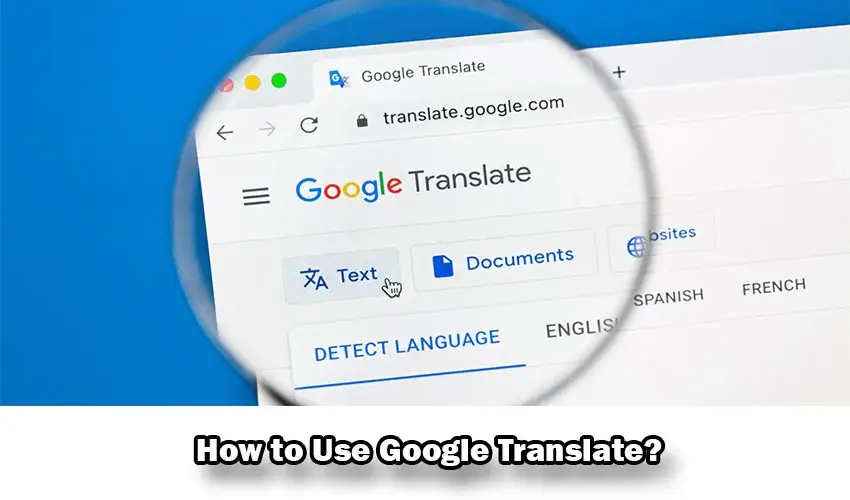
Using Google Translate is quite simple. You can easily translate by following the steps below:
- Go to the Google Translate website in your internet browser. You can visit https://translate.google.com.
- Enter the text or word you want to translate. If you want to translate a website page, click on the “Translate” button and the website will be translated.
- Select the languages you want to translate. For example, if you want to translate an English text into Turkish, select English language as “Detect Language” or “Source Language” and select Turkish as the target language.
- Click the “Translate” button to perform automatic translation. Google Translate will automatically translate between your selected source and target languages.
- Alternatively, you can click on the “Edit” button to further edit or customize the translation. This option can help you achieve better results for accurate translation.
- You can listen to the translation by clicking on the speaker icon next to the text. This can help for correct pronunciation.
- You can click on the “Copy” or “Share” button to copy or share the translation result.
Google Translate is also available as a mobile app. You can also follow the above steps using the mobile app. However, the mobile app also offers additional features such as camera translation, handwriting recognition.
Using Google Translate Voice
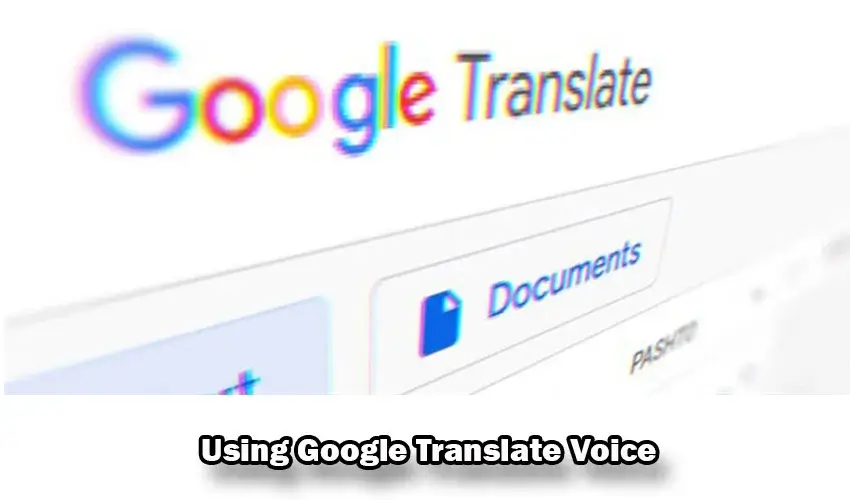
Google Translate can automatically translate texts and read them aloud at the same time. To do this, you can follow the steps below:
- Go to the Google Translate website or mobile app.
- Enter the text you want to translate and select the source and target languages.
- Click the speaker icon next to the text.
- Google Translate will automatically read the text according to the languages you have selected, giving you the opportunity to listen to the correct pronunciation.
If you are using a mobile app, you can also read the text with the camera translation feature. To do this, you can follow the steps below:
- Open the mobile app and select the camera translation feature.
- Focus on the text you want to translate with your phone’s camera.
- Select the text and choose the source and target languages.
- You can listen to the correct pronunciation by clicking on the speaker icon next to the text.
Google Translate Video Translation
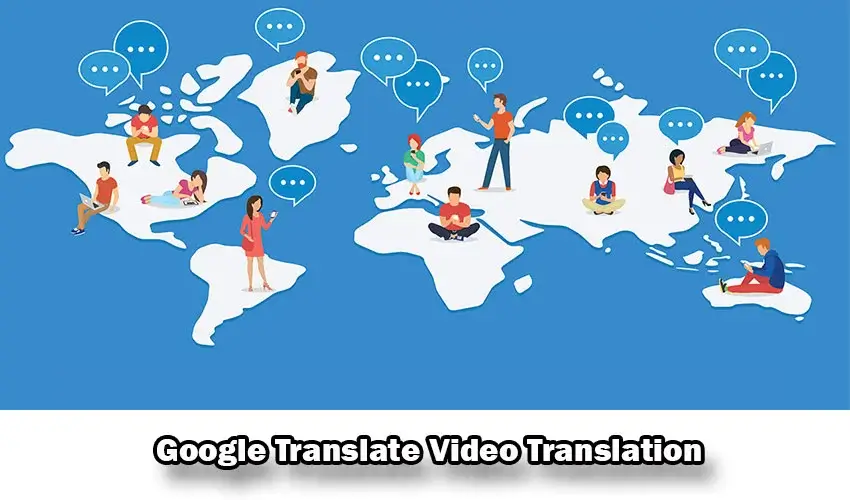
Google Translate can do video translation with the camera translation feature. With this feature, you can translate in real time by focusing on an object or text with your phone’s camera. You can follow the steps below to use this feature:
- Open the Google Translate mobile app.
- Tap the “Camera” icon from the menu bar at the bottom of the screen.
- Select the language pair you want to translate.
- Focus your camera on the object or text. Google Translate instantly translates what the camera sees.
- You can use the text box at the bottom of the screen to read the translation.
The video translation feature is especially useful when traveling in foreign countries or to understand a menu or signs in a foreign language. However, it may not translate exactly correctly, so it is advisable to check your results carefully.
Google Translate Handwriting Option

Google Translate can also translate handwritten text thanks to its handwriting translation feature. This feature is very useful when text needs to be entered directly on the keyboard. You can follow the steps below to use the handwriting translation feature:
- Go to the Google Translate website or mobile app.
- Click on the “Text box” option.
- Next, click on the “Handwriting” icon. This icon will redirect to an area where you handwrite text.
- Write the text or draw it in cursive.
- Google Translate will translate the typed text directly into the languages of your choice.
This feature needs clear and legible handwriting to work correctly. Also, translation results can sometimes be inaccurate, so it is advisable to be careful to verify the translation results.
👉Youtube Mp3 Download Plugin Chrome (Youtube Mp3 Download)




