What is Localhost and What Does It Do? How to Open Localhost?

What is Localhost and What Does It Do? How to Open Localhost? We have shared all you need to know about the answers to your questions in this article. Localhost is a term that acts as a local server that allows a program or application running on a computer to be hosted on the local machine. Localhost allows your operating system to become a simulated server. Also, your computer can be turned into a local server with various software installed on localhost. Let’s learn all there is to know about localhost.
What is Localhost?

Localhost is a network address used to represent your computer or the computer systems themselves on a network. This address represents your computer’s local network interface card (NIC) and prevents access to users or devices other than those connected to the network.
The localhost address is represented by an IPv4 address, denoted “127.0.0.1”, or an IPv6 address, denoted “::1”. These addresses are typically used for a web server or during the development of a web application to be run on the local computer. A web browser or other network client can access the web server on the local machine using this address.
Accessing localhost is useful when services or servers installed on your computer (for example, web server, database server) are running on the local machine. This way, if you are developing a web application, you can run the application on the local computer and test it by visiting “localhost” in your browser. This is a very common method for application development and debugging.
Localhost can also be used to access a number of local network services. For example, if a computer needs to connect to a database server running on the local machine, the local server can be accessed by specifying localhost in the connection settings.
The localhost address can only be used on your local machine and cannot be accessed from other devices on the external network. This is important from a security point of view, because you may not want to provide external access to services running on the local machine.
What Does Localhost Do?
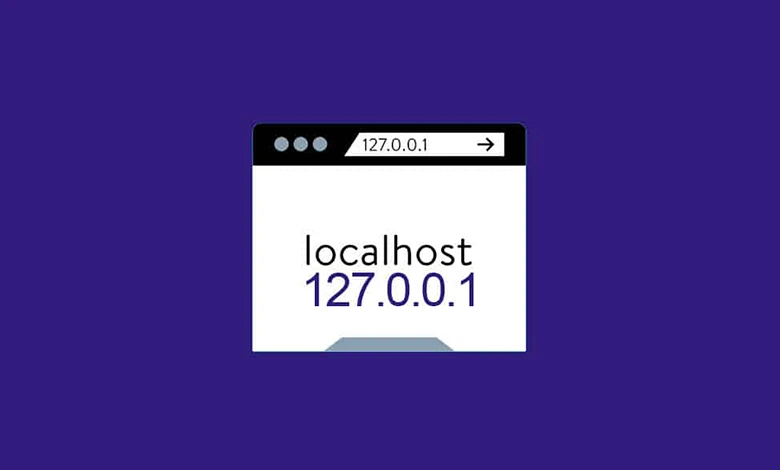
Localhost is a term that refers to a network server hosted locally on a computer network, usually on a personal computer. The word “local” means “local”, while “host” refers to a computer or network server. Therefore, localhost is the server that the local computer hosts on itself.
The localhost runs in an isolated environment from other devices connected to the network. Therefore, accessing a server running on the local computer through localhost is faster than accessing it through another device connected to the internet. In this case, when a web browser visits localhost, it is actually trying to access a server running on its own computer.
Usually the localhost address refers to the IP address “127.0.0.0.1”. This IP address is an address reserved for local loop traffic on the network interface card. So, accessing localhost using the address 127.0.0.0.1 allows the computer to communicate with itself.
The uses of localhost can be various:
Web Development: Localhost is used to test web applications locally. A web server (usually Apache, Nginx, IIS, etc.) is run on the local computer and developers can access it through localhost to test the web application in the browser.
Database Management: The database server can be managed from localhost by running it on the local computer. For example, by running the MySQL database server on localhost, you can manage your databases on your local computer.
File Sharing: A file server can be run on localhost to share files with other devices on the local network. Other devices on the local network can access files or share files by accessing the server via localhost.
Test Environment: During the software development process, localhost can be used to create a local test environment. Servers running on localhost can be used to assemble and test different components of the application.
Localhost is often used for development and testing purposes. This makes it easier to test and debug applications and services locally. The use of localhost is also advantageous from a security point of view.
How to Open Localhost?
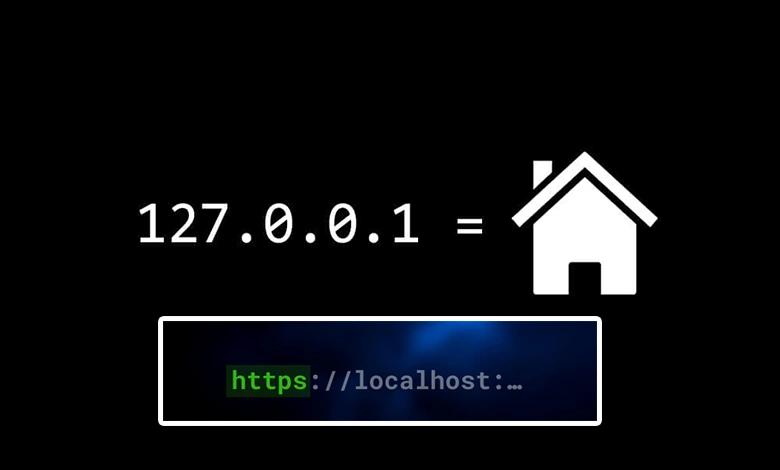
The term “localhost” represents a local server on your computer. The local server allows you to run various services such as web applications or websites. Follow the steps below to open Localhost.
Web server setup:
The first step is to install a web server. One of the most popular web servers is Apache HTTP Server. You can install Apache by following the steps below:
- Visit the official website of Apache (https://httpd.apache.org/).
- On the download page, select and download the latest stable version available.
- Open the downloaded file and follow the installation wizard.
- When the installation is complete, the Apache web server will be installed on your computer.
Server configuration:
Once the web server is installed, you will need to configure the server. You can configure the Apache server by following these steps:
- Navigate to the directory where the Apache server is installed.
- By default, it might be “C:\Program Files\Apache Software Foundation\Apache2.4” on Windows and “/etc/apache2/” on Linux.
- Open the “httpd.conf” file in the “conf” folder with a text editor.
- Look for “Listen” in the file and set “80” or another port number. This determines which port the web server listens on. For example, you can set it to “Listen 8080”.
- Scroll to the bottom of the file and add the following code:
<Directory “C:/path/to/your/web/root”>
AllowOverride All
Require all to be given
</Directory>
- Change the code above from “C:/path/to/your/web/root” to the file directory of the web application or website you want to run on your local server.
- Save the file and close it.
Starting the server:
Follow these steps to start the Apache server:
- If you are using Windows, search for the command “cmd” from the Start menu and open the Command
- Prompt. If you are using Linux,
- Open Terminal.
- At the Command Prompt or Terminal, enter the following command:
httpd -k start
- The Apache server will start and listen on the port you specified on your local machine.
Accessing the local server in the browser:
Your local server is now running. Open your browser and visit the following URL:
http://localhost:port/ Replace “port” with the port number you specified in step 2.
For example, you can enter “http://localhost:8080/”.
When you open this URL in the browser, you should see the default page served by your local server. This indicates that your local server is running successfully.
You can turn on your local server by following these steps. However, if you are using a different server instead of Apache as your web server, the installation and configuration steps may differ slightly. Also, if you have a special web application or website you want to run for your local server, you may need to configure that as well.
You may be interested 👇
👉 What is an IP Address and What Does It Do? IP




