How to View History on Google? Seeing Full History
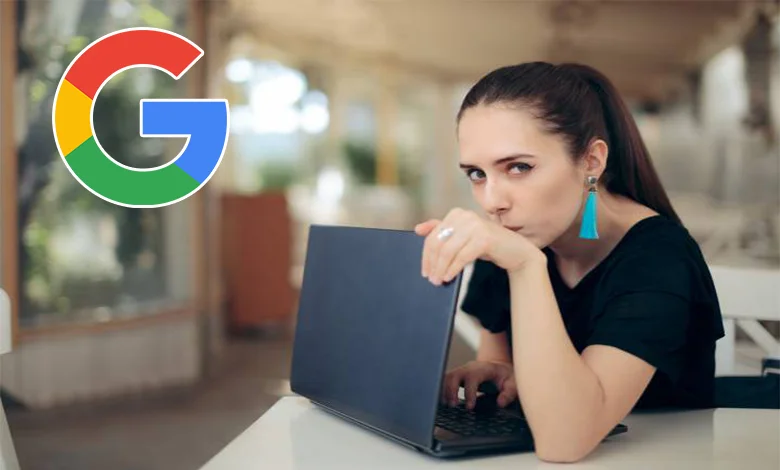
How to View History on Google? Seeing Full History. Google, the world’s most widely used search engine, has been providing search results to internet users since 1998. Google stands out in particular for the quality, speed and ease of use of its search results. Google also offers many other services, such as Gmail, Google Drive, Google Maps and YouTube. Google is the most widely used search engine in the world today and offers many different services to internet users. Google saves your searches in case you want to return to them again. You can look at your Google Chrome history to see the sites you have visited in the past. Let’s learn how to look at Google Chrome history together.
What is Google?
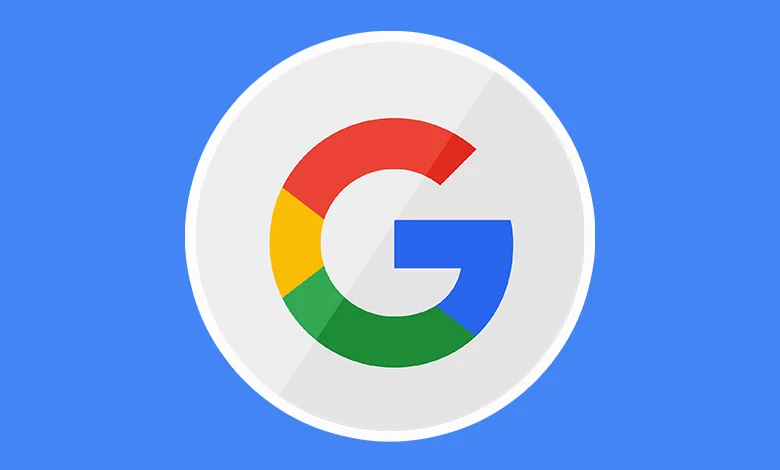
Google is a search engine and technology company founded in 1998. It has a leading position in searching and finding information on the internet. Google is designed to help users find the information they are looking for on the internet. Google also provides services such as the Android operating system, Gmail, Google Drive, YouTube, Google Maps and many more. Google’s goal is to innovate technology and provide a variety of services to give users a better internet experience.
How to Look Back in Google?
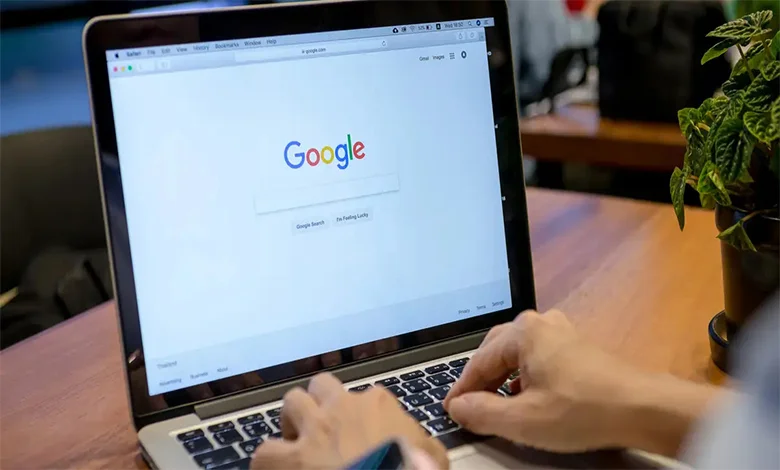
We can access the results by using the Google search engine from our phone or computer to access information on the topics we want to learn. To return to the page with the information you have reached in the past, you can follow the steps below to access the Google Chrome history section:
- Open your internet browser.
- Access the history section of your browser (you can usually open it by clicking on “History” in the menu at the top of your browser).
- In the history section, you can filter all your Google-related history records by typing “Google” in the search box.
- By clicking on any Google search record in the history, you can view the relevant search query and date/time information.
Also, if you have a Google account, you can access your entire Google search history from your Google account. Log in to your Google account and then click on “Data and Personalization” in the “My Google Account” section. In the “My Activities” section you can view all your Google history and other activities.
How to Delete Google History?
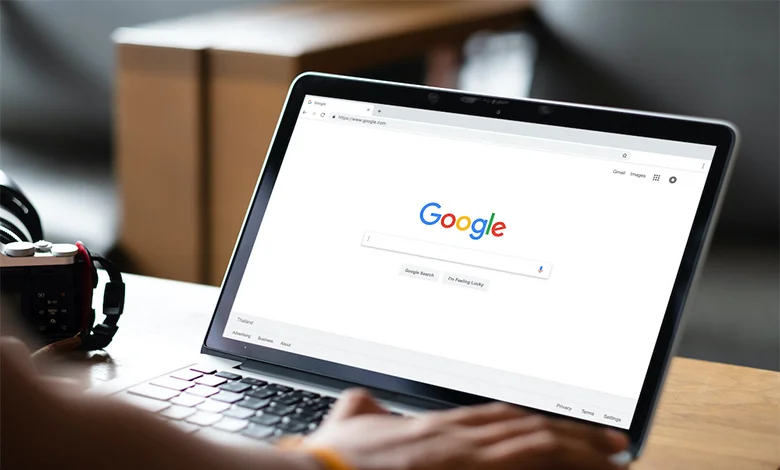
You can follow the steps below to delete Google history from your computer:
- Open your internet browser.
- Access the history section of your browser (you can usually open it by clicking on “History” in the menu at the top of your browser).
- In the history section, type “Google” in the search box to filter all your history records related to Google.
- Select the history record you want to delete.
Click on the ellipsis or other options button next to the record and select “Delete” or “Delete date range”.
You can also follow the steps below if you want to delete all your Google history through your Google account:
- Sign in to your Google account.
- Go to the “Data and Personalization” section.
- In the “My Activities” section, click on “Activity Controls”.
- Disable “Web and App Activity” or select “Automatically Delete My Activities” and specify the time interval at which data will be deleted.
- Go back to “My Activities” and select your entire Google history and click the “Delete” button.
You may be interested 👇




