What Does Captcha Error Mean? Captcha Error Solution

What Does Captcha Error Mean? Captcha Error Solution. We shared the answers to these questions, which are the most researched by those who encounter Captcha errors, in this article. CAPTCHA is a security measure known as the Fully Automatic General Turing Test for Human and Computer Separation. CAPTCHA is the verification tests that we encounter when making transactions on websites. CAPTCHA is added to the site at the request of the website administrator. Let’s learn all there is to know about Captcha Error.
What Does Captcha Error Mean?

Captcha stands for “Completely Automated Public Turing test to tell Computers and Humans Apart“. It is a security measure used on websites to distinguish automated bots from humans. Captcha is a test that usually asks you to perform tasks such as reading text, selecting specific objects in pictures or solving math problems.
The term “Captcha error” occurs when a user incorrectly or erroneously completes a Captcha on a website.
For example:
- Entering the wrong text: Not entering the text that appears in the Captcha correctly.
- Timeout: Not allowing a certain amount of time to pass to complete the Captcha.
- Visual problems: Incorrect results if the Captcha is blurry or difficult to read.
- Connection issues: Failure to load the Captcha correctly due to a poor or interrupted internet connection.
- These errors often occur when users fail to complete Captcha tests designed for security purposes.
Kullanıcılar, doğru şekilde Captcha’yı tamamlamak için talimatları dikkatlice takip etmelidir.
Captcha Error Solution
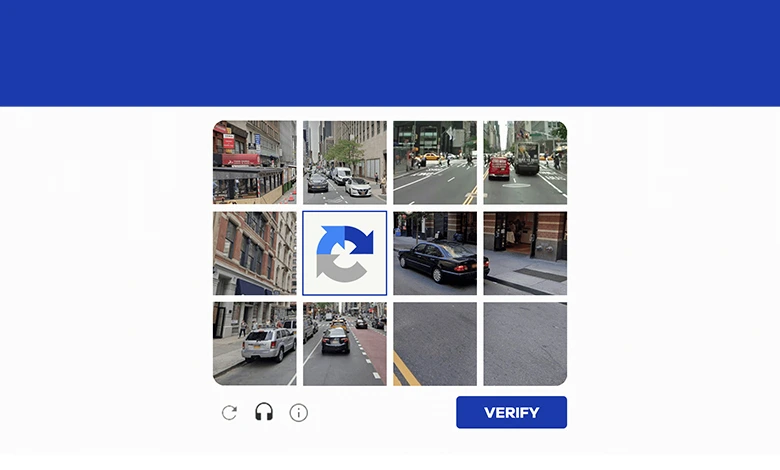
Captcha errors can sometimes be challenging for users as it is a measure used for security purposes. Carefully follow the instructions to complete the Captcha. If you are still getting errors, you can take measures such as checking for connection issues or clearing the browser cache. Also, contacting the website’s user support can help you resolve the issue.
If you are encountering Captcha errors, review the steps below:
Enter the correct text: Enter the text that appears in the Captcha correctly. Take care to read and write the text correctly. Check for case sensitivity and try again if necessary.
Read carefully: The Captcha test usually contains a simple instruction. For example, you may be asked to select a specific object or solve a math problem. Read the instruction carefully and complete the test correctly.
Examine the Image: Sometimes the Captcha image may be blurry or difficult to read. In this case, refresh the page or click an option like “refresh” or “retry” to try a different image. Some sites may also have alternative options such as “get help” or “read aloud”.
Check for connection problems: Make sure your internet connection is stable. If the connection is weak or intermittent, it may prevent the Captcha from loading correctly. To resolve connection issues, check your modem or router and restart it if necessary. You can also try using a different browser or device.
Clear browser cache: There may be a problem with Captcha in your browser’s cache. Clear the browser cache with an option such as “Clear History” or “Clear Cache” in your browser’s settings. Then log back into the website and try Captcha again.
Contact user support: If you still get the Captcha error despite trying the steps above, contact the website’s user support. Most websites offer a contact channel to provide support when their users need help. Describe your problem and ask for help. User support can provide you with the right directions or suggest additional steps to resolve the issue.
You may be interested 👇
👉 What is Localhost and What Does It Do?
👉 What is an IP Address and What Does It Do? IP




