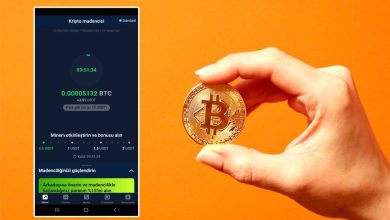What is Browser? How does Browser Work?
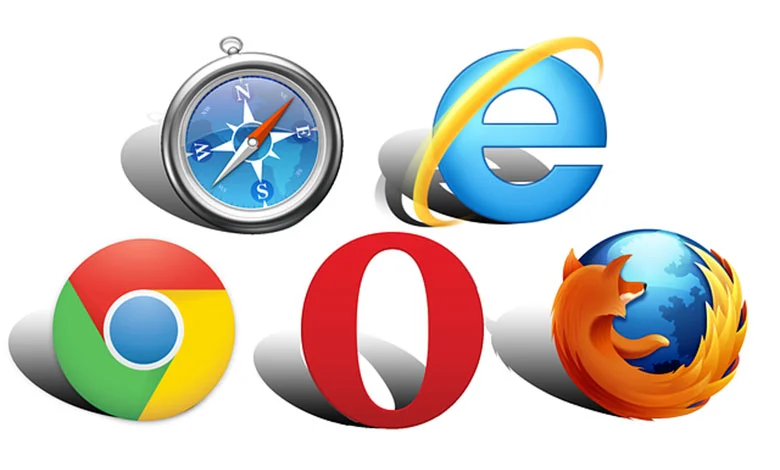
What is Browser? How does Browser Work? How to Open Browser Location? The word “browser” is used as “browser” in Turkish. A browser is a software used to view web pages on the internet, access content and browse the internet. Let’s learn all there is to know about Browser together.
What is Browser?
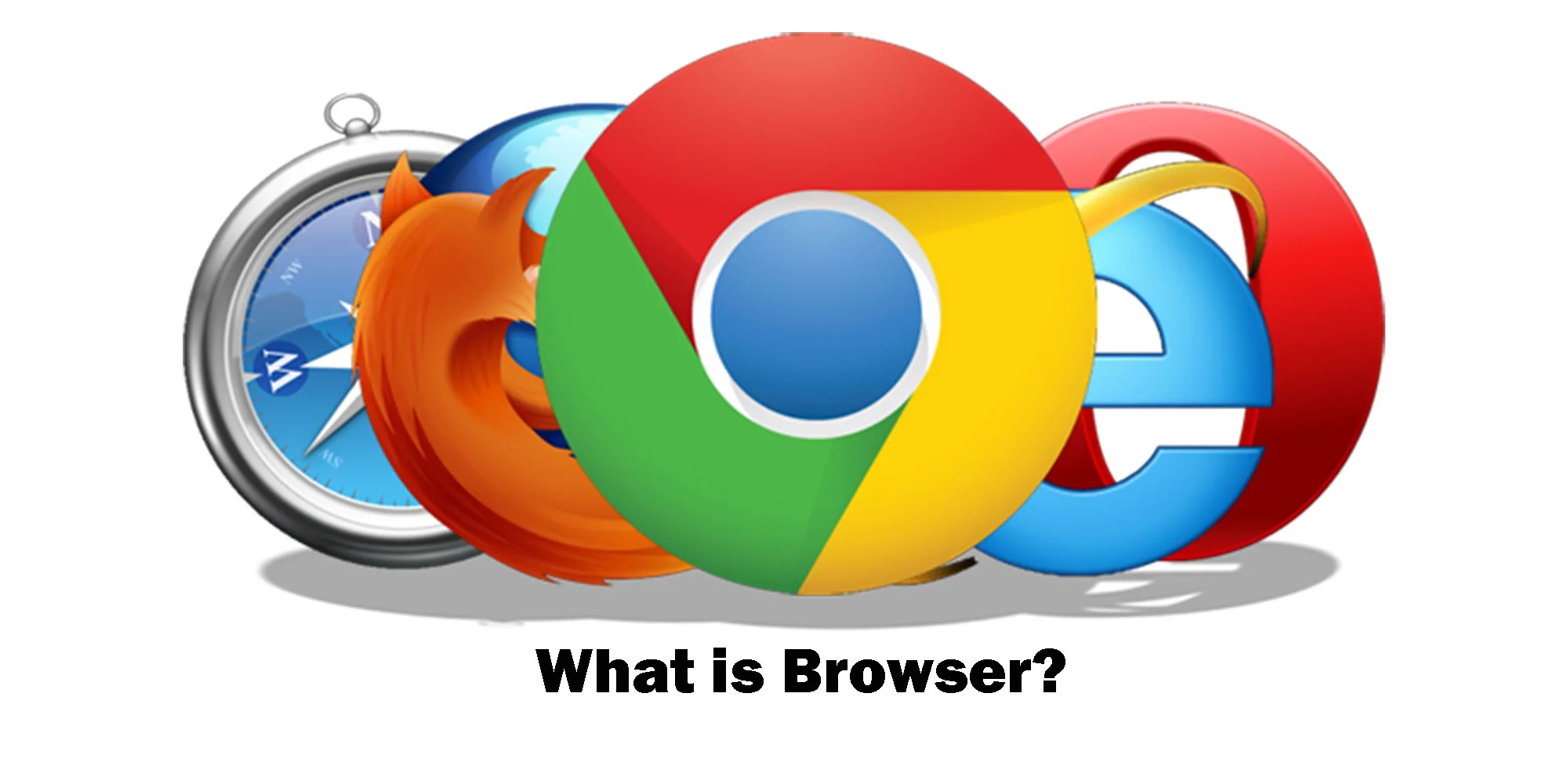
A browser is software used to view and use web pages on the internet. Browsers enable users to visit web pages, view content, interact and access other resources on the internet.
Browsers send requests to servers that serve web pages, and in response to these requests, retrieve the content of the web pages. They then use web technologies such as HTML, CSS and JavaScript to display this content to the user. Browsers interpret and process these technologies to display web pages properly.
Browsers provide users with a range of features such as navigating web pages, following links, filling in forms, playing media, managing cookies, etc. In addition, browsers often have the ability to store user preferences, such as creating bookmarks, saving history, remembering login credentials, and so on.
Popular browsers today include Google Chrome, Mozilla Firefox, Microsoft Edge, Safari and Opera, among many others. Each browser has its own unique features, performance and user interface. Users can choose a browser based on their personal preferences and needs.
Browsers also play an important role in securing the internet. Security measures help protect users from malware, phishing attacks and other threats. Browsers support secure connection protocols such as HTTPS and can warn users about potentially dangerous websites.
How Does The Browser Work?
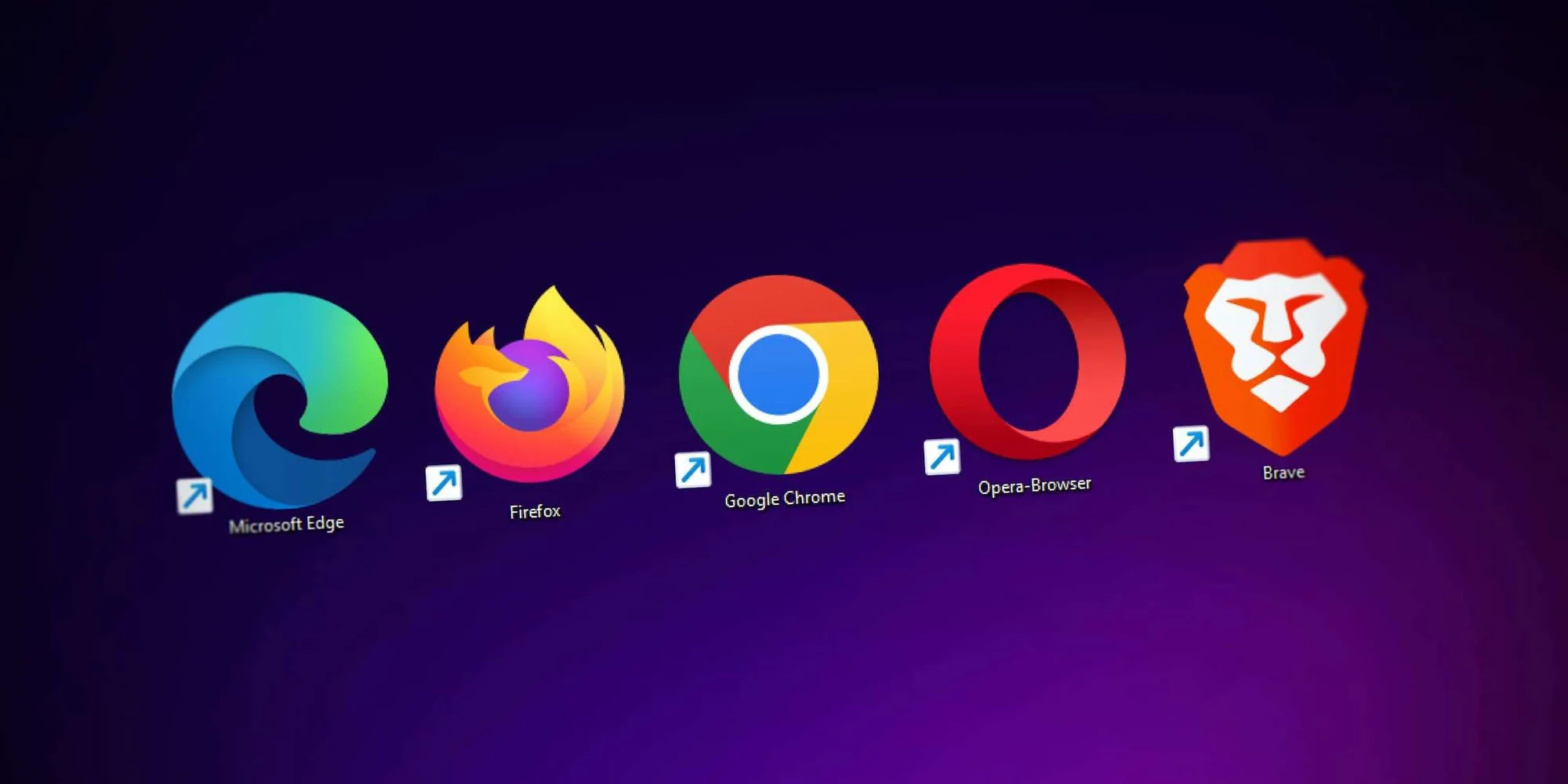
Browsers are software used to display web pages and allow users to browse the internet.
Browser working stages can be listed as follows:
- The user enters the URL of a website in the address bar of the browser. For example, “www.ogrencigundemi.com”.
- The browser contacts the DNS (Domain Name System) server to convert the URL into an IP address. DNS allows users to access websites by converting understandable URLs into internet protocol (IP) addresses.
- The browser connects to the website’s server using the IP address obtained from DNS resolution. This connection allows the user’s browser to communicate with the server.
- The browser sends an HTTP (Hypertext Transfer Protocol) request to the server. This request is a request that the user’s browser transmits to the server to get the content it wants from the website. The request specifies what type of content (HTML, CSS, JavaScript, images, etc.) the user’s browser wants.
- The server sends the requested content in response to the browser’s request. This content includes HTML, CSS, JavaScript and other source files of the web page.
- The browser interprets the content from the server and renders the web page. HTML files define the structure of the page; CSS files organize the appearance of the page; JavaScript files provide interactive features on the page.
- The browser displays the interpreted content to the user. This includes text, images, videos and other media elements of the web page.
- The browser follows links found on the web page and allows the user to navigate to other web pages. Furthermore, the browser downloads and displays the resources used on the web page (images, videos, style files, etc.).
- The browser stores cookies used by websites. Cookies have functions such as remembering user preferences, managing sessions and delivering personalized content.
- Browsers take various security measures to enable users to access the internet securely. For example, encrypting data using HTTPS (Hypertext Transfer Protocol Secure), using security software to block malware.
These steps summarize how browsers display web pages and enable users to browse the internet. Browsers provide the tools users need to view web pages, download content, use interactive features and access other resources on the internet.
How to Open Browser Location?

You can follow the steps below to open a location in Browser.
- Open your Browser browser.
- Click on the menu icon in the upper right corner of the browser.
- Click on “Settings” from the menu that opens.
- Click on “Privacy and Security”.
- In the Privacy and Security section, click on “Location Permissions”.
- When you access the location settings, click on “Enable Location”.
- Click “Allow” to allow your browser to use your location.
You can turn on your browser’s location by following these steps.
You may be interested 👇
👉What is a Native Mobile Application?
👉 Adsense Highest CPC Countries List 2024
👉 Click to follow the Student Agenda on Instagram